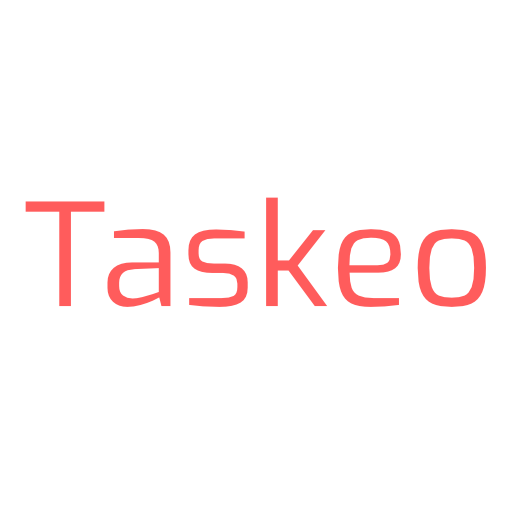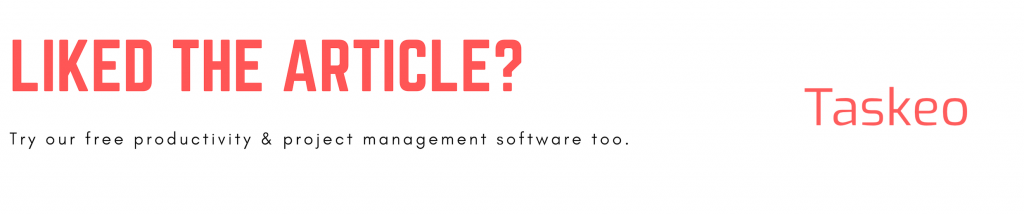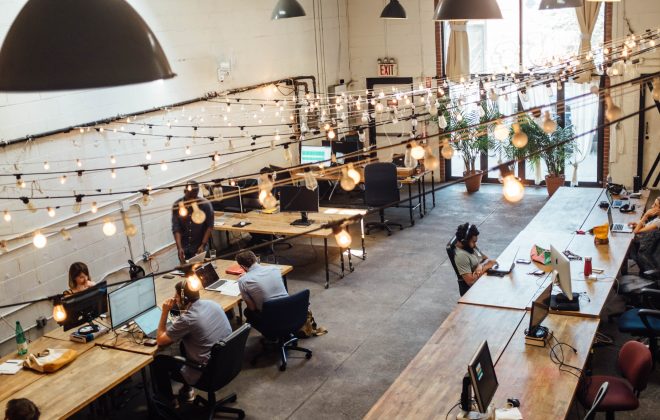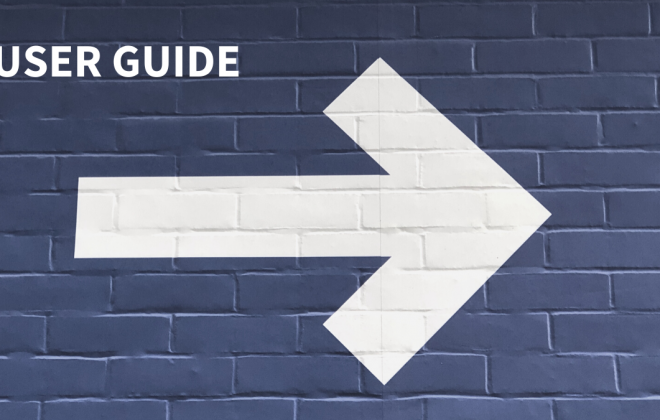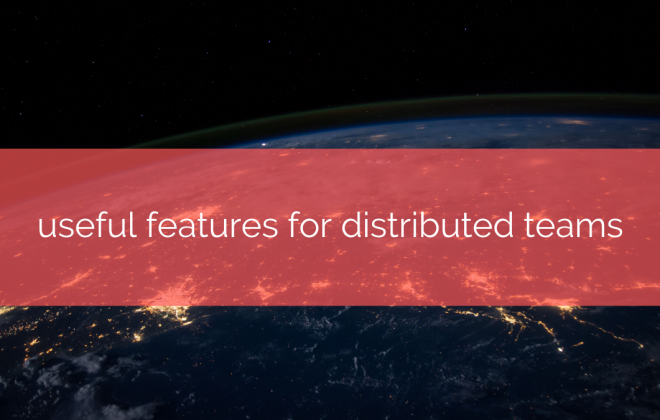Imagine what would it feel like to be always ahead of the game. Never miss a deadline. Never worry that you’re forgetting something. You’d never ask again how to be more productive.
Sounds good? Sure it does. What’s even better, it’s totally doable.
“How?”, you’ll ask.
You might have heard about David Allen’s Getting Things Done system. Perhaps you’ve read his book and thought “I’ve got to do that with my life”.
Here’s the good news: it’s possible with Taskeo. Today we’ll show you how to set up a GTD system in our platform step by step and how to be more productive thanks to it.
Side note: this guide will work well with many other kanban-based tools but it’s from a Taskeo user perspective. If you haven’t got an account yet, you can create sign up for free here!
Hold on, what’s a GTD anyway?
Chances are that you don’t know what Getting Things Done is. So here’s the brief explanation.
David Allen is a world-class trainer that specializes in teaching people how to be more productive and how to improve your task management. In the beginning, he’s worked with corporation managers only. But then, in 2001, he published his best selling book, Getting Things Done: The Art of Stress-Free Productivity. Nearly instantly, his strategy became the most popular productivity system up to date. Today, he convinces us that anybody, manager or not, can use his method to change their life.
The reason why the GTD system turned out to be so popular is that it’s simple and very human. Allen didn’t come up with anything new. In opposition to, for example, Scrum or Gantt chart, Getting Things Done doesn’t intimidate a beginner. Everything Allen did was to analyze how we already work. GTD doesn’t tell you to come up with a new workflow. It’s effective because it teaches you how to be more productive by improving things that you already do every day.
GTD is based on an idea that our brains are bad at remembering things. Allen suggests that what stresses us most are all the open loops that sit in the back of our heads, half-remembered, half-forgotten. He believes that the moment you let your brain do the creative work and leave remembering to an external system, you’ll rid yourself of stress and boost your productivity.
In this case, Taskeo will play the role of that external memory system,
Basic Principles of Getting Things Done
To implement Getting Things Done in Taskeo, you need to understand its basic principles.
As we already said, the main idea of the GTD system is that all uncompleted assignments – the so-called open loops – are the main source of stress in our lives. Unfinished projects expose us to stress resulting from the feeling of not being in control. David Allen’s system helps you get a hold of all these matters.
But to do that, every single task you’ve got open and unfinished must go through this 5-step process.
- Capture
- Clarify
- Organize
- Reflect
- Engage
Capture
The first step is to capture, which means, to collect everything that occupies your mind.
If you had an idea about something as vague as redoing your working space but never gave it a deeper thought, put it on the list of things you want to take care of. All thoughts such as “I should do…”, “I’ve wanted to…”, “it would be a good idea to…”, must be put on a starting list of all your projects. This way you clear your mind completely. Nothing sits in the back of your head anymore and you no longer worry that you might be forgetting something important.
Clarify
The second step is to clarify the nature of all items on your Capture list. This comes down to deciding whether the thing you’ve written down is actionable or not.
For example, you might have found an interesting article on the web and you’ve put it on your Capture list. It’s important to you and it has your attention, so it’s should be included in your GTD system. However, it doesn’t require you to take any specific actions. You just want to keep it for future reference. This way, you clarify its nature: it’s not actionable.
The case is different with actionable items. All projects, from house renovation to designing a new product for your business, classify as actionable because they need you to do something.
Proceed with clarifying the nature of every single item on your Capture list. Decide whether you need to do something about it or not.
Organize
The next step is to organize these items. This should be a pretty straightforward process. If an item isn’t actionable, you should either bin it or put it in your reference folder (more about it in a moment!).
However, if an item is actionable, it means you should decide what to do with it.
You can complete it instantly if it takes less than two minutes to do so.
You could delegate it to someone else.
Or you can schedule it for a future date and set a reminder for it.
You can also decide what’s going to be the first step to take towards its completion and put it on your to-do list.
This way, you know the place of each of the items on your agenda. This, in turn, helps you focus on the right things.
Reflect
Reflect is another stage necessary in the GTD workflow. In regular intervals, such as once a week, you should look at the progress you’ve made in your areas of interest.
Reflect stage is the stage of consideration and analysis for your workflow. Do things work out as they should? Are you failing and falling behind with certain items? If yes, why?
It’s important that you don’t omit this step. It’s your way to keep your GTD system clear and organized so you know how to proceed with the next items that will appear.
Engage
The last stage is to simply engage in completing your tasks. This is another essential aspect of following the GTD methodology.
When it comes to actual work, David Allen is an advocate for what he believes to be a natural process of completing our assignments. He wants people to rediscover the full potential of all habits that they already have in them.
It all comes down to one relatively simple thing: breaking down big tasks into small chunks.
The first step in this process should be to determine the next actionable task.
Let’s give you an example.
If you want to organize a team meeting, then one of the obvious tasks is to invite people to it. To send out invites, you need a list of names. So, naturally, the first step in organizing a meeting should be to define all attendees.
Once you do that, you should determine what’s the next necessary, actionable thing to do. That’s the process you should follow until your project is complete.
That, in the shortest version, is what GTD system is about. Reading David Allen’s book will give you more details, but let’s say this is a good starting point.
The next thing you need is what Allen calls a ‘trustworthy system’. Let’s talk about why you should let Taskeo become one for you.
Taskeo as your trustworthy GTD system
In Getting Things Done, it’s essential to have an external system to store all your important information and different projects.
Because our brains are so bad at remembering things, everything we do should revolve around this system. There are many tools out there. For the sake of your success, you should go with the one that suits you best. However, there are a few reasons why we believe you should at least try out Taskeo.
It works on multiple levels
With unlimited workspaces and projects, you can set up a GTD system for practically any aspect of your life, whether it’s personal or professional. You can make those workspaces and projects private. As such, you will be able to control all your personal projects from the same place from which you manage your team and professional assignments.
It’s flexible
Taskeo has many functions standard for a PM system but we spiced it up with the flexibility of use. You can easily tweak and optimize your kanban boards to serve different purposes. Thanks to this, you can easily reflect the GTD principles in our platform.
It’s GTD ready
A bunch of our features will come in handy when you’re wondering how to be more productive. It starts with our Inbox feature, which is heavily inspired by David Allen’s idea and goes all the way to tags, reminders, task assigning, calendar synchronization and others.
It’s automated
A big part of the Taskeo idea which we constantly work on improving, are automations.
Automating project and task management is something we genuinely believe in and we want you to make the most of it. Our thought behind this idea is similar to GTD and it comes down to the same principle: think work, not processes.
With Taskeo automations, we’re trying to make things easier for you. Reminders, task templates, recurring tasks and automated notifications – that’s just a starting point from which you can fully automate your GTD system.
Use our features to remind you about important events, or set up recurring tasks to automatically create assignments when their time comes.
Feeling convinced yet? Then let’s have a look at how to set up your GTD system in Taskeo.
Setting up a GTD system in Taskeo
David Allen’s idea was a huge inspiration to our dev team, so you’ll discover that you can easily reflect the GTD system inside our platform.
Here’s our suggestion on how to do it.
Start with creating a workspace
In Taskeo, workspaces contain all your projects and tasks. You can set one up only for your GTD system and make it private. This way, only you will have access to all the assignments and materials inside of it.
Once you do that, this workspace will contain all the projects you’re currently working on.
Read more: 3 Ways You Can Use Workspaces In Taskeo
Create a project for every aspect of your life
In this guide, we recommend you create a separate project for each of them. Don’t leave out anything that’s important to you.
If you’re clueless about what projects you can create, here are our ideas:
- Work
- Friends and family
- Communities
- Hobbies
- Household
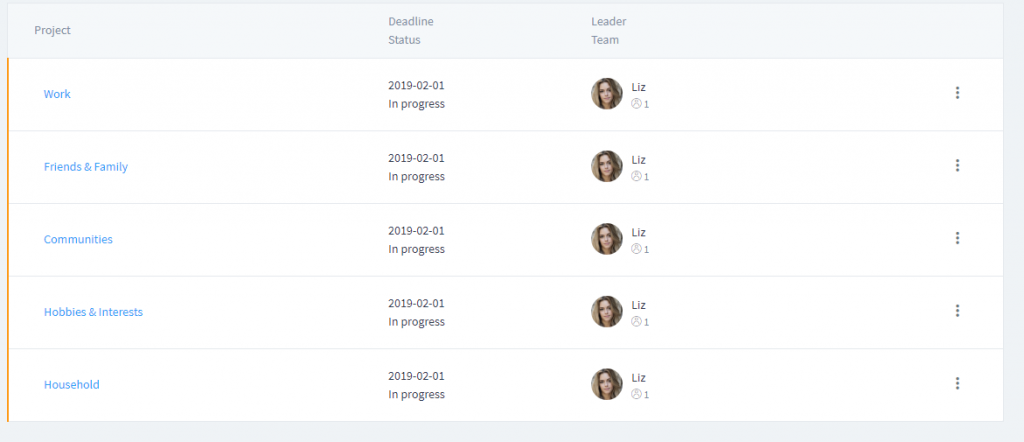
Once you get a hold of what’s GTD like, you can create additional projects according to your needs.
Projects in Taskeo can be pretty versatile if you make full use of their functions. You can set a deadline for time-limited projects, add descriptions, create project automations or sync them with your online calendar.
Create stages for each of the projects
If you read David Allen’s book, you’ll discover that he recommends keeping folders where you store all the information.
He’s suggesting folders such as:
- trash
- someday/maybe list
- neat reference filing system
- things that need action
- items which are delegated to someone else
Here’s our suggestion on how to reflect these folders with Taskeo stages. We do not include the trash file. We believe you don’t want to keep those items in your system anyway. If you decide that something is of no value, delete it immediately.
- Inbox is your project’s “collection box”. If you use a task creation shortcut in Taskeo, it will first land in the system’s “global” inbox. Then, you’ll have to decide where to place this task. After the initial decision to which of your projects the assignment belongs, you’ll have it copied to its first column. That’s why we suggest creating a project inbox. Once a task automatically shows in here, you’ll decide which stage it should go to next.
- Take Action is your stage for all items that you need to do something about. Once you move ab item to the Take Action stage, open it and, just as David Allen suggests, define the next, specific step you need to take to complete this assignment. Taskeo checkpoint list will be perfect for that.
- The Delegated stage is your “waiting” tab. Keep your pending tasks here if you asked somebody else to do something for you or you’re waiting for something.
- Someday/Maybe is where you should keep all your ideas for the future. These are all actions you know you could take but at the moment, you decide not to. These tasks are either postponed in time or totally optional.
- Reference is a stage that requires no action whatsoever. If you find an article you think you may use someday, put it here. It’s a place for keeping items that are beneficial to you in some way.
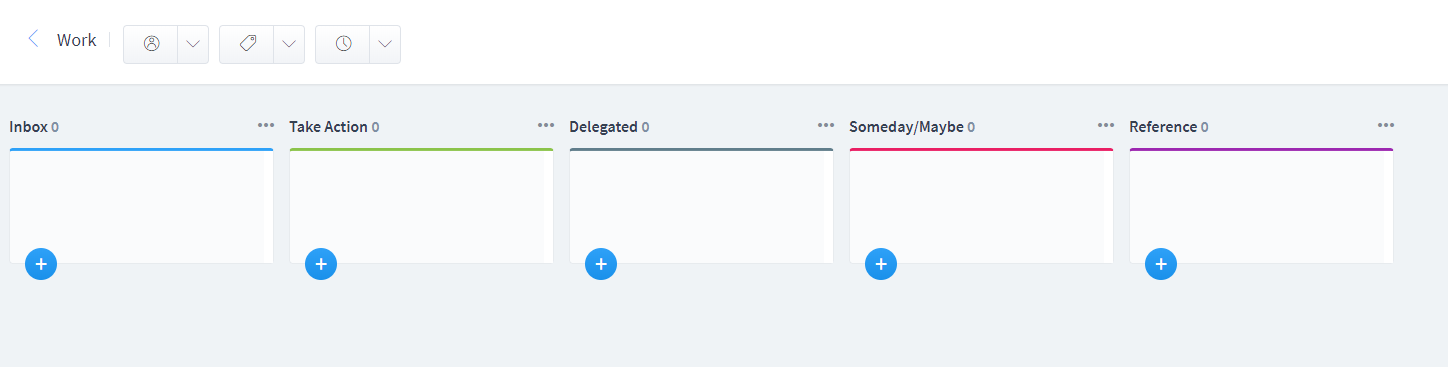
Read more: Enhancing Your Kanban Board With Bonus Stages
Set the tags
In Taskeo, you have the possibility of creating different tags that allow sorting your assignments. They’re a perfect way to reflect what David Allen defines as context.
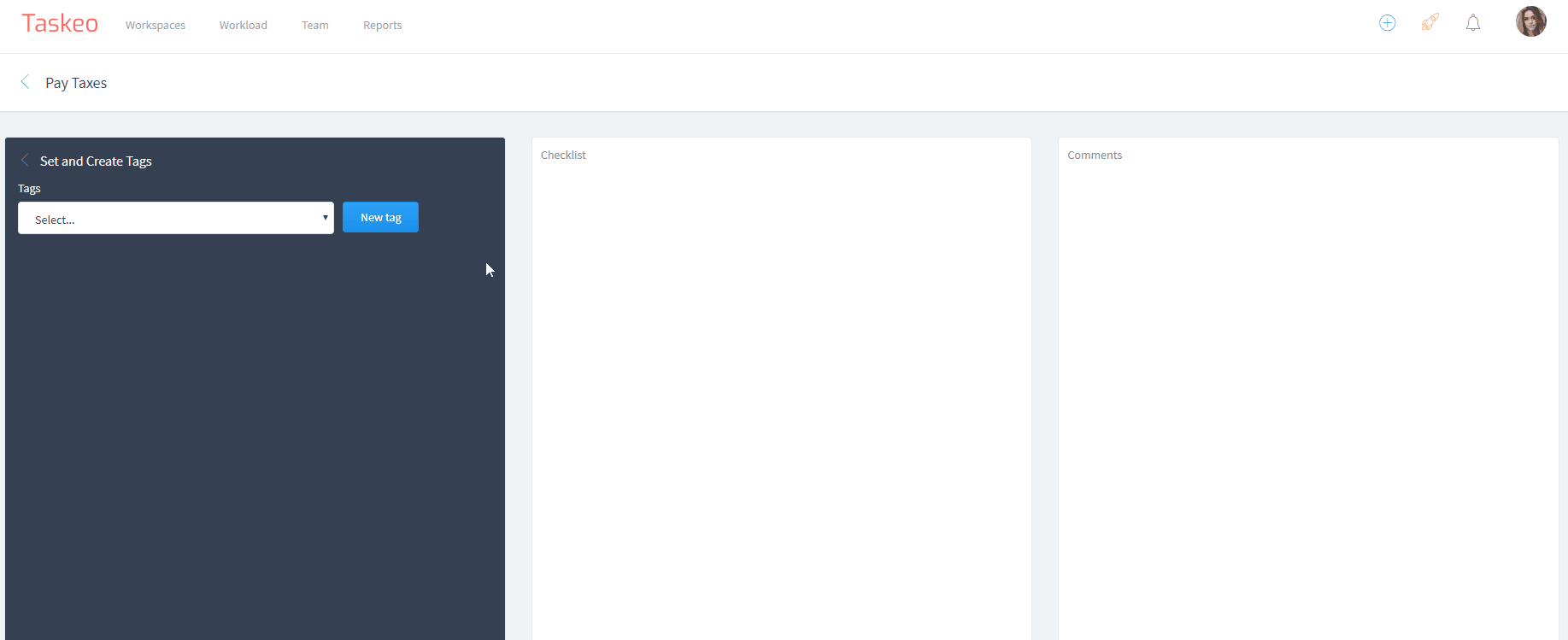
Context is nothing more than the circumstances under which you should take given action. For example, you can create context tags such as On Phone, On Laptop, In The Grocery Store, In The Bank, and so on.
You can also use tags to reflect the six horizons of focus introduced by David Allen.
And that’s pretty much it! This is how you set up a GTD system in Taskeo. Now comes the sweet part. We’re going to show you exactly how to use it.
Using GTD System That You Set Up in Taskeo
Using the system you’ve just created isn’t rocket science. It’s quite likely you’ve done something like this before. Now you just have to alternate some steps and work on new habits.
Let’s dive in and see how to be more productive with our Taskeo-GTD system.
Use the global inbox
By “global inbox” we mean the Inbox feature in your Dashboard, as in opposition to the inbox stage in your projects. Every time you remember about something, you should head to your global inbox and create a task there.

Read more: 3 Creative Ways To Use Taskeo Inbox Feature
When you first set up a GTD system in Taskeo, you may have to spend quite a while in your inbox. Reach deep in your head and pull out every single open loop that clutters your mind. According to David Allen, only by writing down everything that worries, bothers or interests you, you can get rid of stress and regain full control.
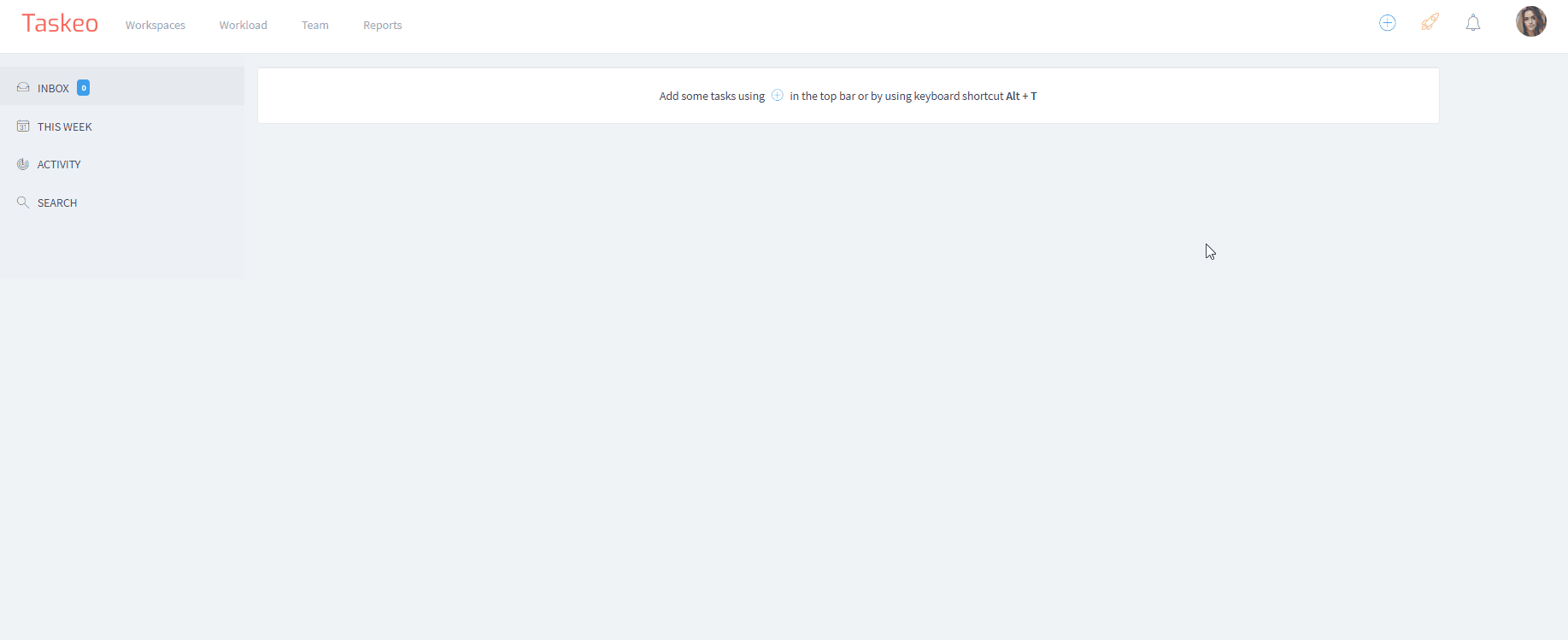
This is the Capture stage of the process. Clarification and Organization follow next. Decide whether you have to do something about your task. If not, delete it. If yes, decide to which project it belongs and then send it there.
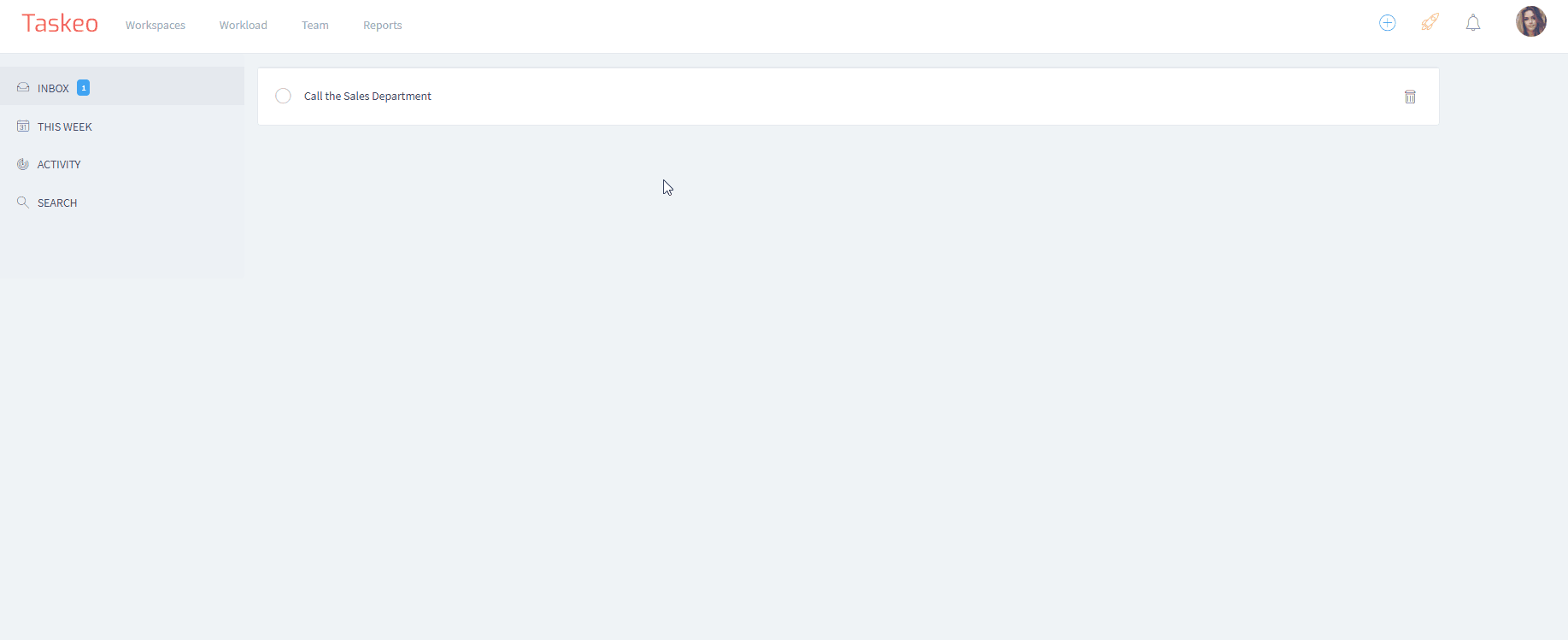
Decide what to do with the task
Once the task lands in your project Inbox, decide what to do with it. If it’s something that needs you to take action sometime soon, move it to the Take Action stage. Open the task to add a checkpoint. Describe the next thing you need to do.
At this stage, David Allen recommends the 2-minute rule: if something takes less than two minutes to complete it, do it immediately.
If you need to delegate a task to someone else, or it depends on someone else’s work, put it in the Delegated stage. When it comes back to you, you can either complete it or push it back to the Take Action stage and create another Next Action checkpoint.
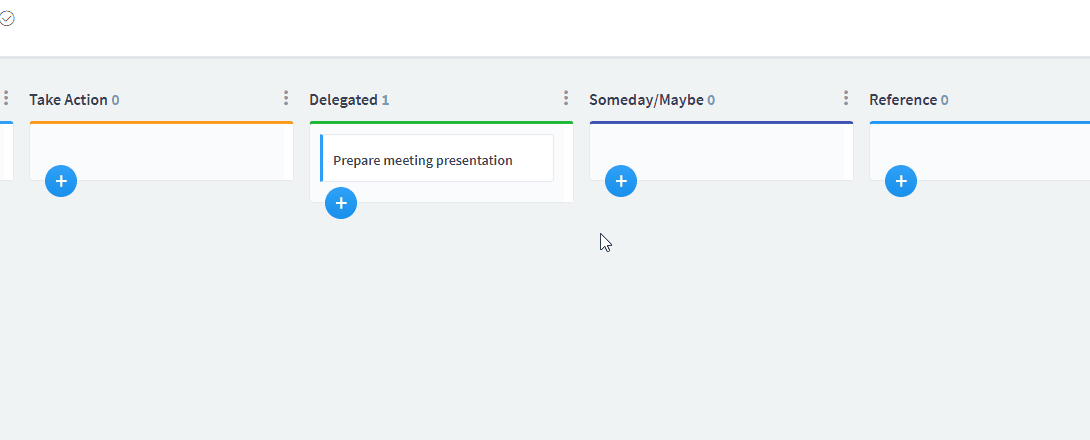
If you decide you want to do something but not in the nearest future, you can store the assignment in the Someday/Maybe tab. This way, you will release your memory while remaining calm that this task won’t escape your attention. You can also set up a reminder to go back to it later (we’ll get to reminders in a moment).
Finally, if you decide that an item in your project inbox isn’t a task and doesn’t require any action, but it’s useful, place it on the Reference stage.
Both global and project inboxes work on the same principle. You should empty them regularly (preferably daily) by deciding where the item belongs and what needs to be done about it. You should never push items back to a project inbox after they left it.
Use Dashboard Filtering
Every single day you log in Tasko, your Dashboard will show you all the tasks awaiting their completion. Here, your assignments are displayed across all the projects you’ve created.
And here’s where the tags come in. Once in the Dashboard, you can click the tag icons to filter your assignments according to their context.
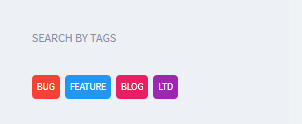
Imagine you’ve got a 20 minutes gap between meetings. During this time, you can open your Dashboard, click the On Phone tag and see all the calls you’ve got to make. Thanks to this, you can productively use these 20 minutes to complete some of your tasks.
Read more: Simplify Task Navigation in Taskeo
Plan Your Meetings
Meetings and events are an essential part of life for many of us. Especially if you run a business and frequently meet with clients, it can become quite the hassle to manage all such events.
Taskeo is one way of solving this problem as it allows you to monitor, plan and organize your meetings from the same place where you manage your tasks.
You can set up a meeting project and create meetings tasks. They will show in your Dashboard and you’ll be able to schedule reminders for them or add tags to categorize them.
Read more: Organizing Meetings In Taskeo
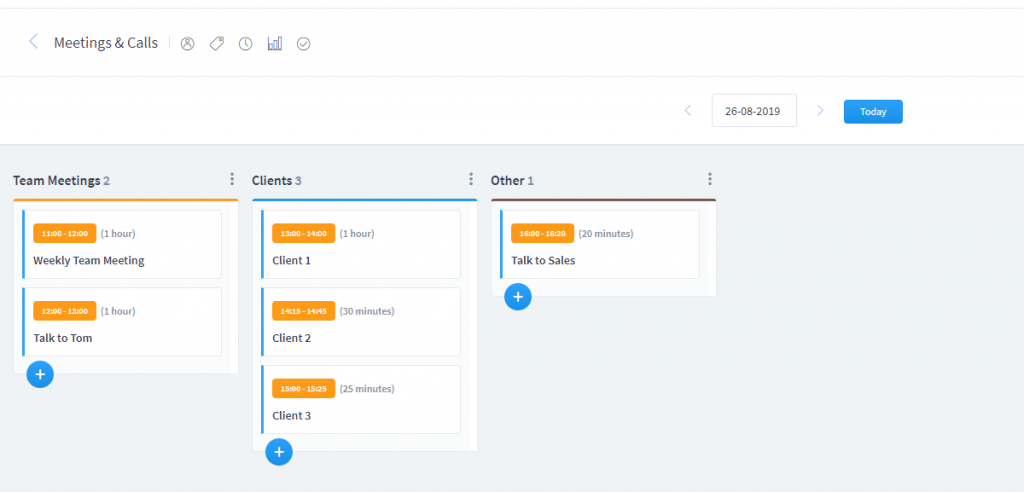
Sync Taskeo With Your Calendar
The last thing left to be done is optional but recommended. David Allen suggests that besides your folder system, you should rely on your calendar. However, it should never be a place for your to-dos. Don’t create notes on your calendar to list all the things you WANT to do on that day.
Instead, use your calendar ONLY for these items which are either a must-do on that particular day (i.e. submit a tax return form), events (meeting with your marketing manager) or reminders (check if you can proceed with your X item from Someday/Maybe list).
It’s possible to sync Taskeo with Google Calendar. Thanks to this, you can manage both systems from one place.
Best practices for your GTD system in Taskeo
Now that you’ve got an idea about how to be more productive with GTD system set up in Taskeo, let’s talk about some additional tips and hacks that you can also use to your benefit. You can treat them as “best practices” when it comes to using Taskeo in general.
Below you’ll find some additional functions and pieces of advice that will certainly come in handy.
Have a routine
Having a routine has been popular for quite a while now as a valuable element of our lives. Morning and evening routines are just the leading examples.
There’s a good reason for it.
Things can get pretty hectic sometimes. Having a routine to follow once you start your workday will keep you anchored while everything around seems out of control.
“The certainty of our routine can help us to manage the uncertainty that life can throw up. Coping with unpredictable periods of time can feel more doable when we have a little structure in place to look to”, suggest Blurt team (check out the source here).
Setting up a routine in Taskeo is just like setting it up anywhere else. All it takes is a bit of self-awareness when it comes to your preferences and current habits.
Your example of a daily Taskeo and GTD routine could be:
- checking your emails and putting task related to them in your inbox
- creating tasks and setting up deadlines
- catching up with tasks you’ve recently delegated
- proceeding to work on the currently most important tasks
Remember that a routine is something highly individual and there’s no one-size-fits-all. Depending on your job, lifestyle and workflow, different elements may vary from what others would consider a productive routine. Make sure it serves YOUR goals and pushes YOU forward in the first place.
Read More: Your Effective Daily Routine in Taskeo
Create detailed tasks
Once you create a task in Taskeo, you’ve got an ample opportunity to include quite a chunk of information inside of it. There’s a description field, time estimates, checkpoints, comments and other options that allow you to be very thorough with your assignments.
And trust us when we tell you that it’s important to be this way. We all happen to forget things. The GTD system is the one that doesn’t want us to rely on our forgetful brains. Put all the important info inside of your task. Describe the desired outcome and checkpoints to follow. It will come in handy especially in the case of tasks from Someday/Maybe list, those that you return to weeks or months after creating them.
Read more: Master Your Descriptions To Ensure Effective Task Assigning
Limit work in progress
Taskeo task management is heavily based on kanban board methodology. Stages that you find inside each project should, by default, reflect your workflow.
Once you create a new project, you will see that three stages were already created for you: To do, In Progress and Done. Once you optimize your workflow for Getting Things Done system, it will take on a different form, but the principle remains the same. Regardless of their name, some of the stages will belong to the “In Progress” category.
It’s a good idea to keep the number of open loops to a minimum. This rule works well both for kanban methodology and the GTD system. The fewer tasks you’ve got open, the better can you focus on the most important matters.
Read more: Kanban Methodology: Making The Most Out Of Your Board
Stay flexible
Taskeo is still just a tool and the GTD system is still just a guideline. Neither will work if you do not adjust them to your life and habits.
Of course, some of the harmful habits must be broken. We don’t encourage you to dismiss the useful principles of the GTD system. After all, changing some things in people’s lives as per David Allen’s advice is what made his idea work so well.
However, keep in mind that no matter the popularity of a tool or a workflow, some things may not align with who you are and how you work. If there’s more harm than good in changing them, then there’s no point in introducing them forcefully.
If you have no use of some of the Taskeo features or you’d rather do things differently, that’s fine. Remember that success comes from being flexible and from understanding yourself well. You cannot successfully become more productive if you don’t comprehend why some things work or don’t work for you.
Use recurring tasks
Taskeo has an option to set up automatically renewed tasks. You only create a task once and then it will regularly appear on your to-do list whenever its deadline approaches.
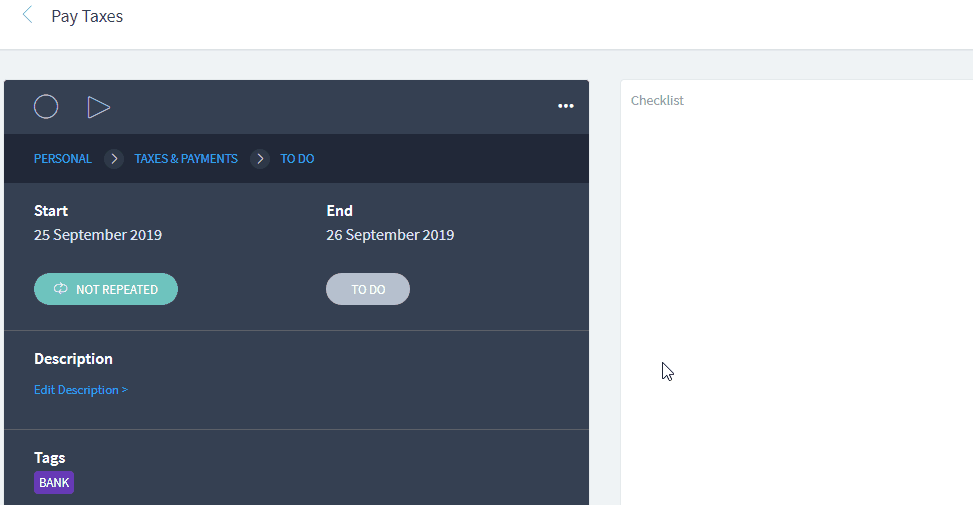
Creating recurring tasks saves you time as you don’t have to create them manually over and over again. What’s more, it works fantastically with the GTD principle about relying on your external memory system. You don’t have to remember about creating tasks anymore since Taskeo will create them for you when the time is right.
So if you keep forgetting about emptying your inbox on a weekly basis, why not make a recurring task for it?
Use task templates
Task templates are another bit of automation that you can successfully implement in your daily task management. They will make an excellent addition to your GTD system as well.
When you create a task template, you can save predefined information about the task – such as description and checkpoints. Next time you need an assignment of a similar type, you won’t have to fill it all out again. It’s enough you create a task from a template, ready to go.
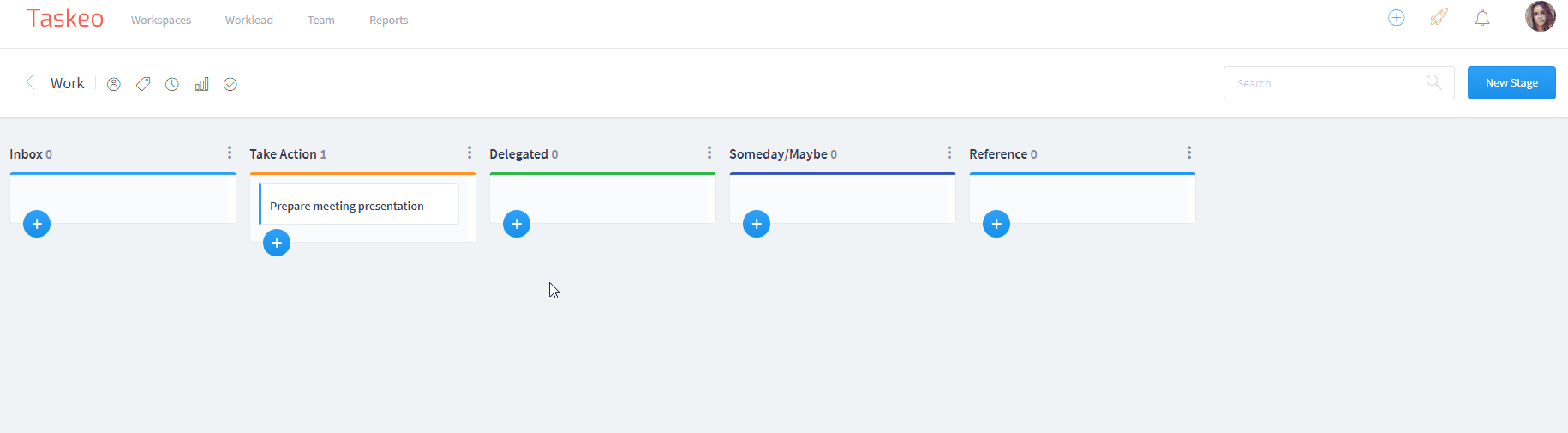
In his book, David Allen suggests using control lists as a means to ensure the correct execution of an assignment. Just as you’re using your external memory system to avoid forgetting about tasks and projects, you can use checkpoints to create control lists. This way, you’ll never again skip any important element of your project.
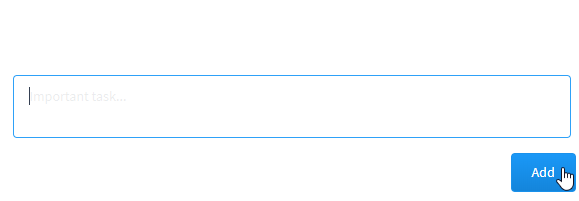
Set up reminders
Taskeo has one more feature that can prove a real game-changer when it comes to automating your workflow.
You can rely on Taskeo to work as your trustworthy system not only because it stores all your projects or creates tasks for you. One of its most useful features are Reminders.
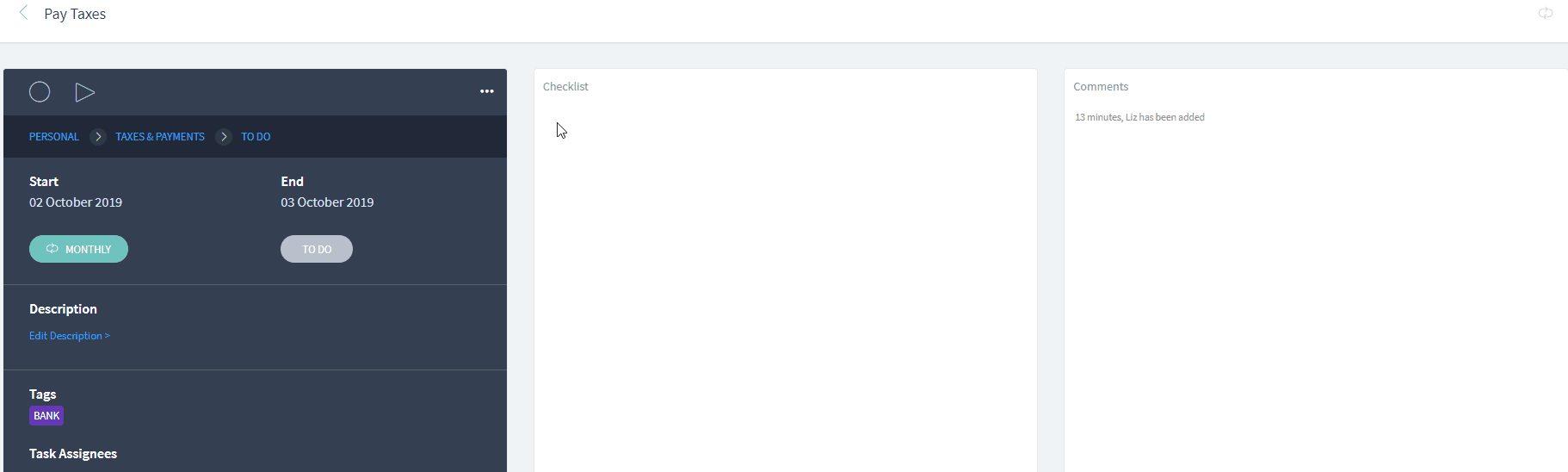
If something is particularly important to you, you can set a Reminder to send you an email at a chosen time. This way, you free your mind from remembering things. Taskeo does that for you.
Track the time spent on tasks
While tracking how much time you spend on your tasks isn’t part of a GTD system, we recommend that you give it a try. Taskeo comes with an inbuilt time tracker, so all you need to do is to click one button to start clocking your hours.
Managing your priorities and closing all open loops is essential for a stressless workflow. But in order to properly schedule your assignments, you need to know how long they will take. Time tracking is a simple yet effective way to increase your professional self-awareness. Knowing the required amount of time for a given task, you can plan better and this directly translates to less stress and more efficient task management.
Final Thoughts
Well, congratulation! You’ve reached the end of this guide and you’re ready to set up a GTD system in Taskeo.
With that being said, remember we only presented our idea of the system. There are several items which we left out for the simplification purposes (like the 43 folders system or the project list). You are free to and should modify our idea according to your own needs.
We highly recommend that you also read David Allen’s Getting Things Done: The Art of Stress-Free Productivity. It will give you a much better understanding of how to implement this concept in your life.
We wish you the best of luck with it. And as always, if you’ve got a question, hit us up on Facebook, by email or our system chat!